
After choosing this option an overview screen will be displayed:

Item: Barcode number for each item that could satisfy the reservation.
Status: The status of the item. Examples: on loan (indicated by due date), in transit to and from locations, on reservation shelf for another borrower, Not picked up by another borrower, on a picklist, etc.
Status date: Date when status changed so we can, for example, see when an item went into transit and when it arrives on the reservation available shelf.
Recall notice: Indication of whether a manual or automatic recall notice has been sent for the item. Date and time of this recall.
Owning Inst/Loc: Owning Location manager.
Managing Inst/Loc: Managing Location manager.
: access to AFO 423 – Item detail
: deletes the entire reservation
: deletes selected items from the reservation
: access to the full bibliographic record, in Read Only mode
: access to the reservations queue, in AFO 422.
When a borrower has placed stack requests, these will also be visible in the reservations overview. But these are different from regular reservations, as is explained below.
See the general help on stack requests for more information on the general principles.

Status: The status of the stack request. The following statuses are possible:
·
Available - the request is available to be picked up
·
Cancelled – request cancelled
·
Completed – request completed
·
Held at issue desk – the borrower returned the item and the item is held at the issue desk for further consultation
·
In process – the request is in process
·
Issued – the item is checked out by the requesting borrower
·
Pending – the stack request was not yet confirmed by the library
·
Post-dated – the stack material required for a future date
·
Reservation – the requested item was not available so a reservation was placed for it
·
Returning to stacks – the request completed and the item is returning to the home stack
·
Available for any requester – the item is available on a first come first served base
·
Put into transit to other reading room – the item was returned by the requesting borrower and it was put into transit to another reading room in order to fulfill a reservation
·
Available (not yet notified) – the request is available at the reading room but the borrower was not notified yet
Category: The item material type.
Author: (part of) the author name as defined in !Author (Element/Group profile).
Title: (part of) the title as defined in !Title (Element/Group profiles). Includes volume if this is a volume level hold.
Available: For a stack request that is available to be picked up; the date / time at which the request will lapse from the reservation shelf if the reader doesn't collect it.
Notice created: The date/time when the borrower availability notice was sent.
Placed: The date on which the stack request was placed.
Active: The date on which the stack request will become active (this can be later than the date placed).
Expiry: The date after which Vubis will no longer attempt to satisfy the stack request.
Pickup at: The location at which the borrower will be able to pick up the stack request when it is available.
Type: Always "Stack".
: to add a new stack request for the current borrower.
: to access the update stack request detail screen. See section 415.6.2 for details.
: this option is not valid for stack requests.
: to access the item overview screen
: this option is not valid for stack requests.
: access to the full bibliographic record, in Read Only mode.
: access to full borrower record, AFO 431.
: to access the update stack request detail screen. A tabbed input form will be displayed:
The General tab shows some overall details of the request. The information that is system generated or results from the transactions / history of the request is displayed in protected form.

Title: The title of the requested work (protected field).
Request status: The current status of the request. This is a multiline display since there may be several conditions worth reporting (protected field).
Alerts: Reserved for future use.
Request number: A system generated number.
Request date: The date and time that the request was entered.
Required by: The date for post-dated requests.
Reservation priority: This options allows you to assign a priority to a request which has been placed as a reservation (i.e. where there is a queue of requests). The lower the number the higher the priority. This field appears only if the parameter “Use reservation priorities” in AFO815 - System wide options is ON.
This is NOT related to reservations priority as described above for regular reservations.
Expiry date and Expiry time: A system calculated date/time. These are calculated from the expiry date/time/rule settings of the stack request code. If a ‘reservation' request is created, the Reservation expiry period or Reservation expiry date field is used to calculate the Expiry date and Expiry time. Otherwise, the regular three fields are used.
Confirm request: For non-catalogued items, when entered either by staff or from the WebOPAC, the request is left in a “review” state, for staff checking.
Staff notes: For notes to staff.
Placed: The location, date / time and user ID details of request placement (protected field).
Request code: Determined from the borrower category (protected field).
Source of request: How the request was entered – this will be set to the value “WebOPAC” if entered that way, otherwise staff may select from the dropdown list
This may be used for reporting purposes.
Internal system record id: The internal record number (protected field).
Note
Depending on the status of the request, other fields may be protected as well.
This tab shows the bibliographic details for the selected item and bib record. There are two variations on this display :
Catalogued items
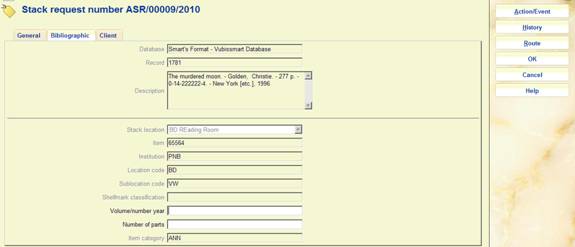
In this case, the selected item may not be changed, once input but the current status is displayed here. Although, in such cases we expect the material to be monographic, the “volume” information possibly entered against the request initially is displayed and may always be amended.
Non catalogued items

This is much the same display – but for non-catalogued items. In this case, the pseudo item details are displayed and may be amended.
If the location details are amended, the system will cross-reference the route previously selected to ensure that it is consistent with the location details entered.
Note that the item category, assigned a default value when the request was entered initially may be changed.
This tab holds the reader / borrower information, and some input fields relating to the reader aspects of the system.
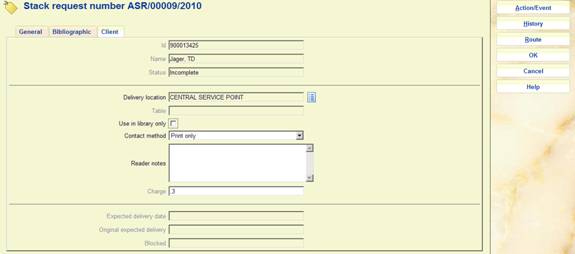
In particular it displays the name and details of the reader. Additional changeable fields are:
Delivery location: The delivery location. This may be changed under very limited circumstances only.
Table id: A table if defined for the delivery location.
Use in library only: Notes that the item may only be used in the library.
Contact method: The preferred mechanism for any correspondence to the client. In addition to printing and/or emailing the relevant notices to the reader, it is also possible to indicate here that the availability of the request should be sent as a Text message.
Reader notes: A free text note field that will display to the reader in the WebOpac.
Charge to client: The charge for placing a stack request.
Once placed then the amount is NOT changeable.
Under very limited circumstances, the borrower initially entered may be changed, using the [Borrower] command.
Expected delivery date: An estimated date for delivery is calculated, based on the settings for the service point. This may change during the processing of the request.
Original expected delivery: The original calculation, based on the settings for the service point.
Blocked: If a borrower fails to collect requested items, then the system will create a “block” against their record, based on parameters in the Stack Request Code. This block will ONLY apply to the ability to place stack requests.
This tab only appears when the request is for a non-catalogued item. This portion of the form is hidden for catalogued records. It represents the bibliographic data entered when the request was initially entered.

Data may be corrected at any time.
: When you click this button, an input form appears:
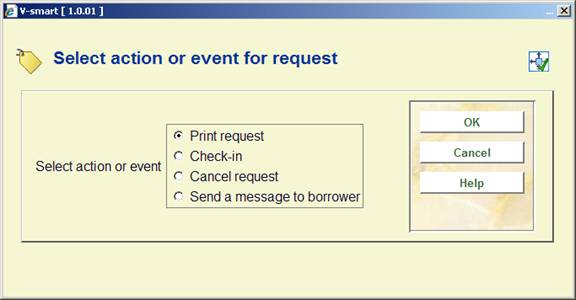
It allows the user to carry out specific actions on the request. These may sometimes be carried out by other methods. For example, the Action/Event button may be used to check-in an item, but this may also be executed from the regular AFO 412.
The Action/Event pops up an input form offering a variety of options. The options offered are sensitive to the current context of the request.
Possible actions are :
· Print or reprint the request
· Checkin the item/request
· Send a message to the reader
· Cancel the request
· Clear the block for the current request
: When you click this button, an overview screen appears:

This displays a log of the key events in the lifecycle of the request. You can click on a line to get more details:
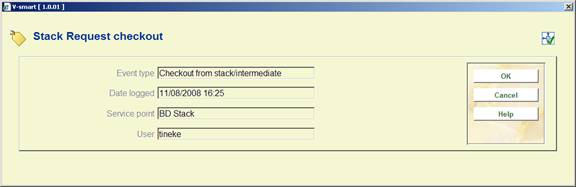
: When you click this button, an overview screen appears:

This gives an overview of the transfer of the item from stack location to the delivery point. This is for information purposes only.
Proceed as follows to cancel a request:
· select the request from the overview screen and use the option to the details
· on the tabbed form that pops up, click the button
· on the selection form that appears check Cancel request and click
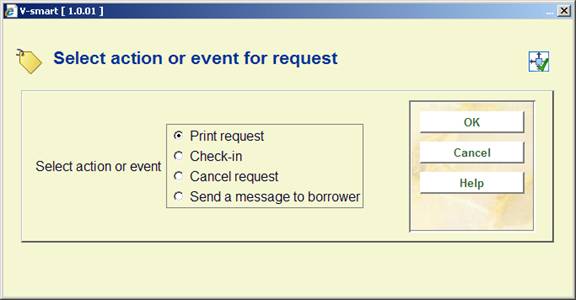
An input form appears:
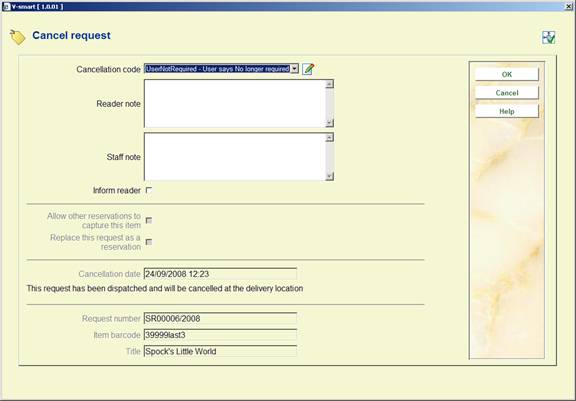
Cancellation code: Select a cancellation code from the dropdown list. These codes are defined in AFO 618 - Stack request cancellation codes.
Reader note: Free text field.
Staff note: Free text field.
Inform reader: Check this option when a cancellation notice must be sent to the reader.
Allow other reservations to capture this item: Check this option to tell the system to find the next request in the queue to activate. If not checked the item will just be returned.
Replace this request as a reservation: Check this option to tell the system to turn this request into a regular reservation. If not checked the item will just be returned.
Both of these are offered according to the context of the cancellation and may be suppressed.
The section at the bottom of the screen will give some guidance as to the status of the request and the resulting “action” on the request and item.
In certain situations, the workflow of the request is such that the cancellation cannot be acted upon immediately. The request is marked with a “pending cancellation” status, and the actual processing carried out at some intermediate point. For example, suppose the item is en-route from service point A to B; then the request is still “active” but the actual cancellation (and the actions this implies) is acted on when the item is next physically “visible” to the system (for example, when the request is checked-in at the reading room).
When a borrower has placed ILL requests, these will also be visible in the reservations overview. But these are different from regular reservations, as is explained below.
See the general help on this subject for background information, the help of AFO 822 for parameter information and the help of AFO 821 for practical information.

Status: The status of the ILL request. The following statuses are possible:
· Available for return
· Cancellation requested
· Cancelled
· Complete
· Conditions - reply needed
· Expired
· In process
· Lost
· New or incomplete request
· Not supplied
· On loan
· Changed to an order
· Pending
· Under consideration as an order
· Recalled
· Received
· Renew requested
· Renewed
· Changed to a reservation
· Returned
· Sent - in process
· Shipped
Category: Either Loan or Copy.
Author: The ILL request number.
Title: (part of) the title, either from the Request tab or the Bibliographic tab.
Available: The date on which the ILL request became available for pickup.
Notice created: The date on which an availability notice has been printed. The ILL request is available for pickup and the notice was printed on the date shown.
Placed: The date on which the ILL request was placed.
Active: Not relevant for ILL requests.
Expiry: Not relevant for ILL requests.
Pickup at: The location at which the borrower will be able to pick up the ILL request.
Type: Always”Interlibrary Loan”.
: not valid for ILL requests.
: to access the update ILL request detail screen. See the help of AFO 821 for details.
: this option is not valid for ILL requests.
: this option is not valid for ILL requests.
: this option is not valid for ILL requests.
: access to the full bibliographic record, in Read Only mode.
: access to full borrower record, AFO 431.
· Document control - Change History
|
Version |
Date |
Change description |
Author |
|
1.0 |
May 2008 |
creation |
|
|
1.1 |
September 2008 |
updates for stack requests |
|
|
2.0 |
June 2009 |
new options: to see position in queue; to change pickup location after item is trapped; reservation priorities |
|
|
3.0 |
August 2010 |
new fields on stack request forms; minor wording changes; chapter on ILL requests |
|